last week I faced this issue while I was erasing tape on IBM Tape library from DPM Console so it moved to the Drive and
Erasing …. Erasing……Erasing …. Erasing for more than 2 hours

after some research I found out that there are two types of erase ,long and short 
Though short erase is much faster than long erase, it does not completely erase the data from the tape “Only mark it as free”. If you have a policy that all data from the tape must be erased and unrecoverable, do not enable short erase.By default, when you erase a tape by using System Center Data Protection Manager (DPM) , DPM performs a long erase.
Enabling Short Erase
First make sure that your tape drive supports short erase, then you can enable it on the DPM server by creating the DWORD UseShortErase under HKEY_LOCAL_MACHINE\SOFTWARE\Microsoft\Microsoft Data Protection Manager\Agent.

Set the value of the DWORD to 00000000.
After this value is set, all erase operations on the DPM server will be short erases.
To revert to long erases, remove this registry key.
Hope this was helpful ….Thanks for reading


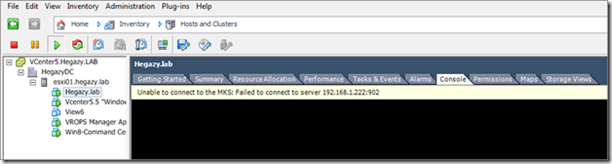




![image420[4] image420[4]](https://walidhegazy.files.wordpress.com/2015/02/image4204_thumb.jpg?w=507&h=204)


